elcomCMS SEO Checklist - New Site Go-Live
We've been working with elcomCMS for many years now, and helped with a number of site go-lives. In this post I wanted to go through a simple...
One of the best ways to guide Google in what it should crawl on your site, is to provide a listing of URLs that you deem important.
The standard way of doing this is to build an XML Sitemap and submit it to Google through your Google Search Console (previously known as Google Webmaster Tools) account.
elcomCMS has a very nice tool for creating XML sitemaps, and in this post I'm going to quickly walk you through a few tips for setting it up.
The XML sitemap tools is found under the Admin menu -> Google sitemap:
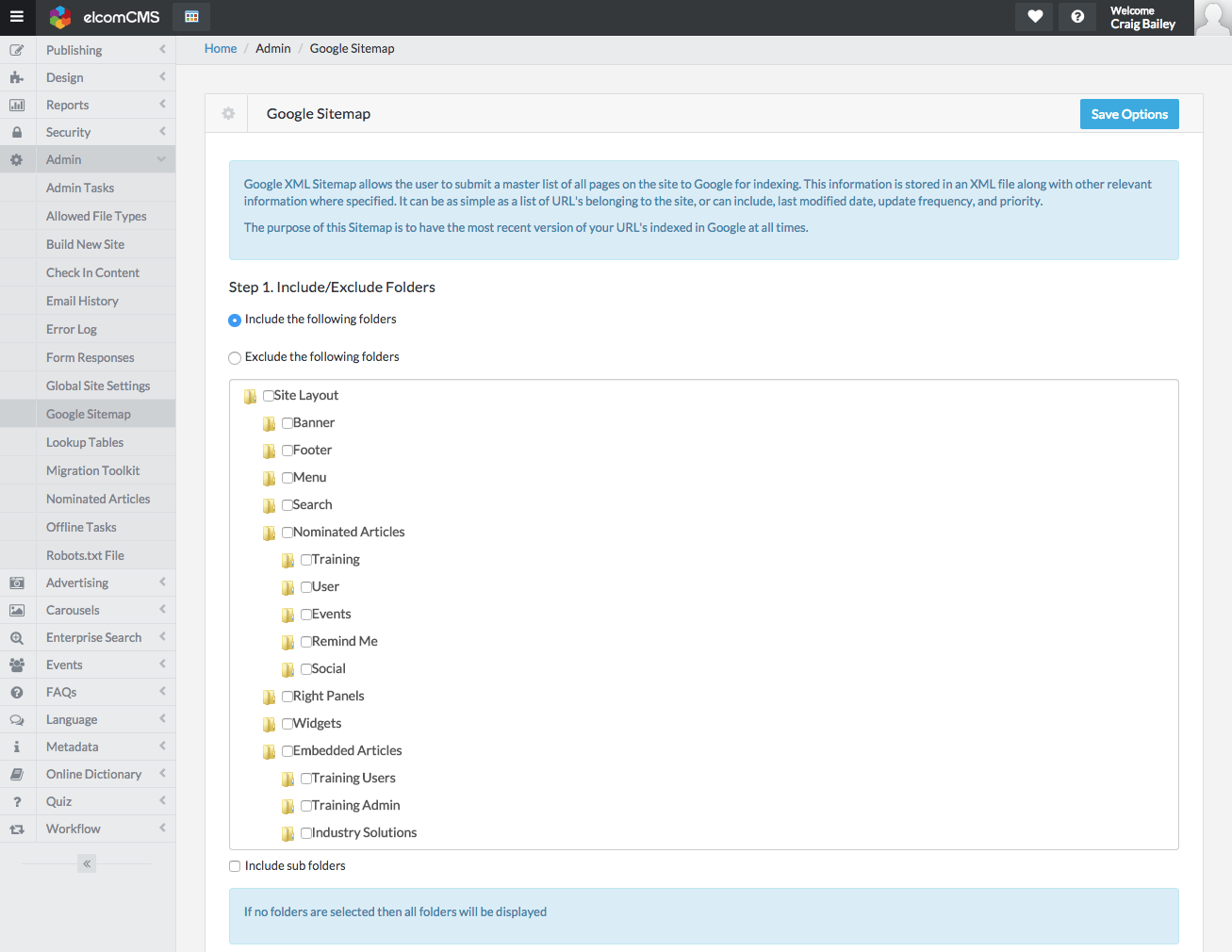
Initially nothing will be selected.
If not already chosen, choose the 'Include the following folders' option in Step 1.
Make sure none of the 'Site Layout' folders are selected. These folders are usually part of the site setup and include general admin and theme stuff - and ideally we don't want Google indexing those:
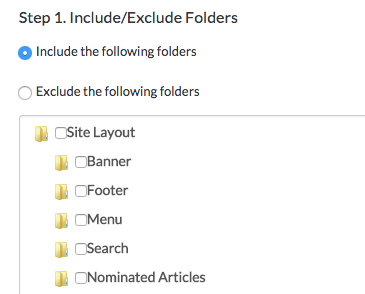
Scroll down through the list of available folders and include all the good stuff eg Product pages, Services, Solutions, Contact us, Training, Events, blogs, etc.
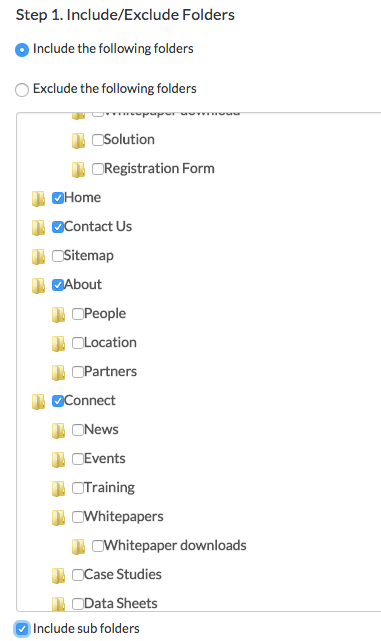
I generally only tick the top-level folders, and then tick the 'Include sub folders' checkbox underneath the list of folders.
I do this for two reasons:
Next it's time to actually create the XML sitemap. If yours is a new site or has never had the sitemap generated, it will look as follows:
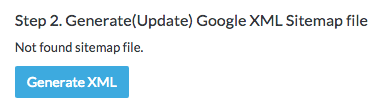
Simply click the Generate XML button and your sitemap will be created:
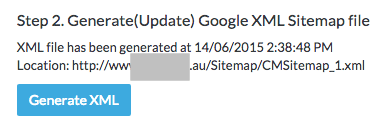
We'll submit to Google in a minute (Step 3/4), but before we look at that, let's jump to the end of the settings in elcomCMS and make sure the XML sitemap has been configured to automatically update.
Here's what it looks like by default:
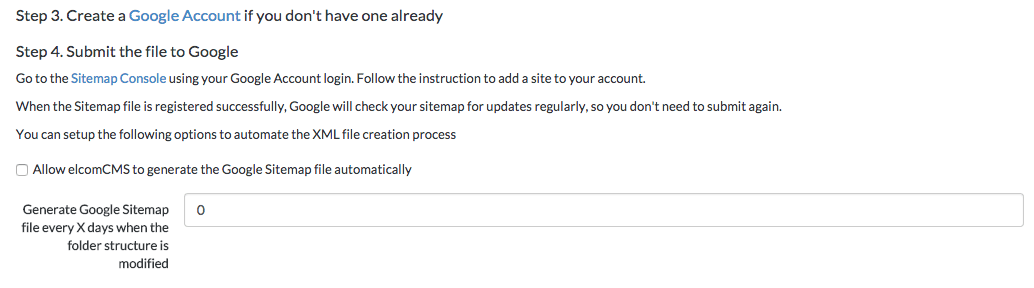
Tick the 'Allow elcomCMS to generate the Google Sitemap file automatically' and set it to generate regularly (eg 2 days is quite reasonable):
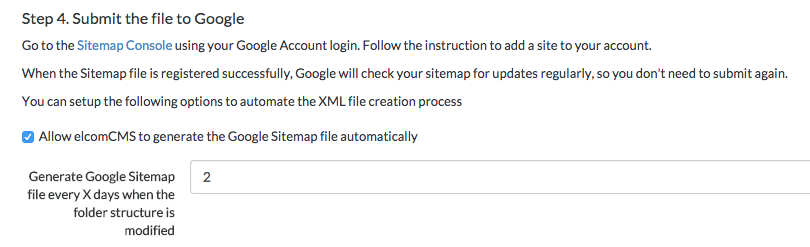
OK, now on to submitting to Google.
If you don't already have a Google Search Console account (previously called Google Webmaster Tools), then you'll need to set that up.
Once you've created and verified the account, it's time to Submit the XML sitemap:

Add the sitemap URL (usually: Sitemap/CMSitemap_1.xml) and submit:
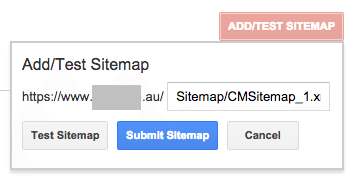
Google will read the XML file and start it's analysis.
Initially the sitemap will be marked as pending. It takes a few days at most for Google to analyse and index the pages.
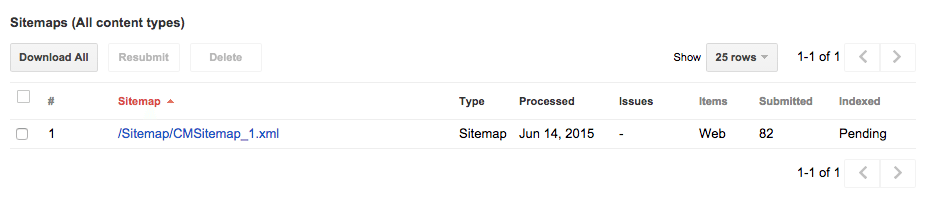
Check back in a few days to ensure there's no issues with you sitemap, and to note any messages from Google
We've been working with elcomCMS for many years now, and helped with a number of site go-lives. In this post I wanted to go through a simple...
I was fortunate to be able to give an introductory SEO session recently at FireBootCamp.
Welcome to Episode 110 of HubShots! Asia-Pacific’s #1 HubSpot focused podcast